Remove Objects With A Swipe With AI
Edit photos effortlessly with powerful tools—remove unwanted objects or people in just one swipe and keep your shots clean, focused, and ready to share.
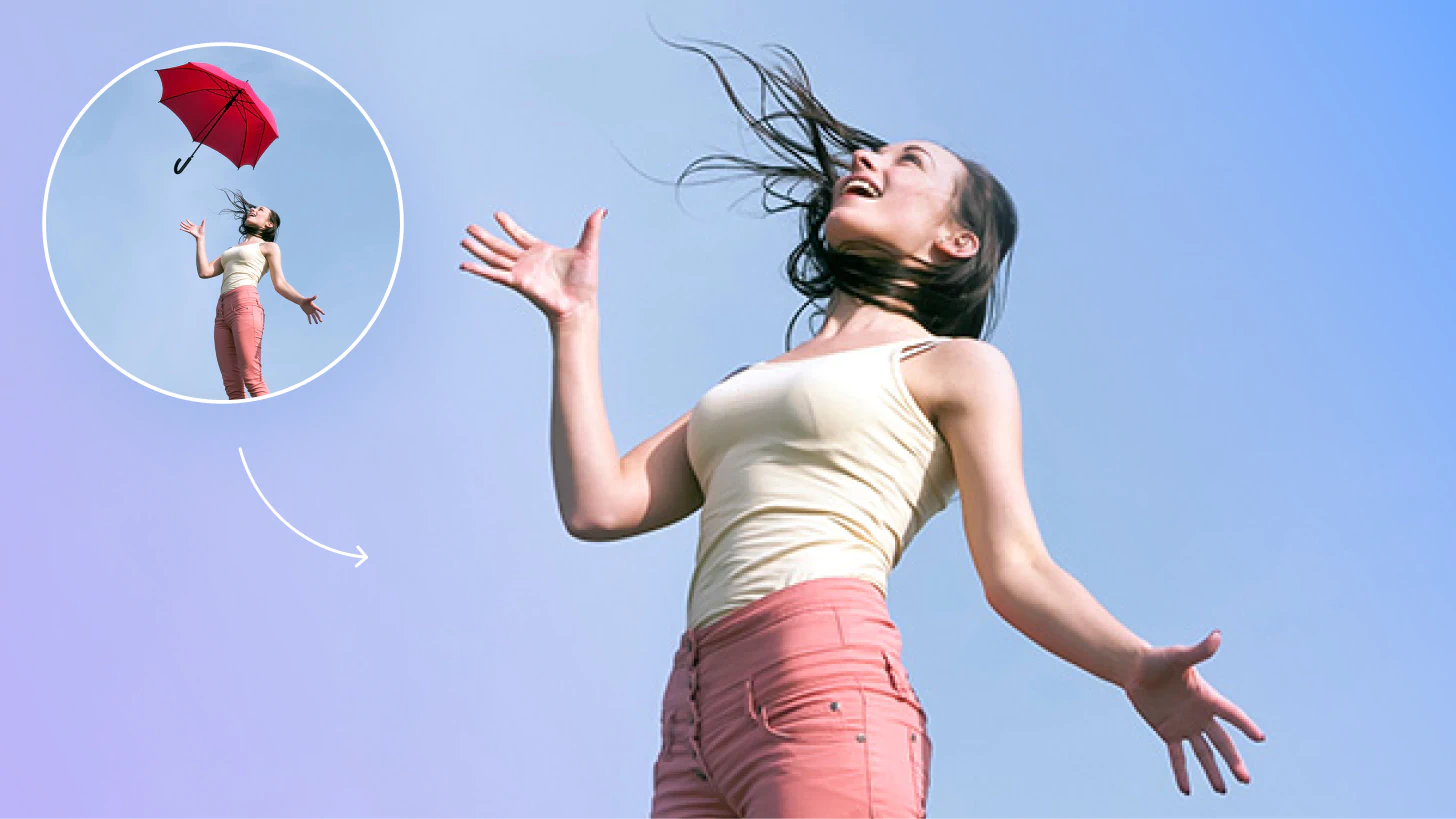
Nowadays, we take photos of everything. With high-quality cameras on every smartphone, the average person has over 2,000 photos on their phone, and more than 1.2 trillion photos are taken every year.
But how annoying is it when you get a fantastic photo, but there are tourists in the background or an ugly building blocks part of the view? The great news is that now you can simply remove unwanted objects and people in any photo with a simple click.
Now, every photo can be your best photo. All it takes is a bit of editing magic on the Photoleap app!
{{cta-banner-images}}
Here’s what you need to know.
How to remove unwanted objects in your photos
There’s only so much you can control when you take a picture, so trying to get a perfect photo without anyone in the background means you’ll be waiting forever. But gone are the days when editing photos meant hiring a professional or taking a course to cut objects in Photoshop.
The innovative technology in the Photoleap app means you can simply select and delete an object. Let the intelligent technology autofill the gap for a seamless and natural edit without any hassle.
Some things you may choose to remove include:
- Hair blowing in the wind
- People
- Buildings
- Plants
- Spots or blemishes
- Date stamps and watermarks
- Wires and power lines
So next time you think a photo is ruined by someone pulling a face in the background, don’t delete the photo. . . delete them!
How to remove objects from an image with just a swipe
The best thing about the Photoleap app is how simple and easy it is to use. We recommend spending some time getting used to all the features and enjoying all the amazing technology. But, if you’re in a rush, here’s a step-by-step guide on how to remove background objects from photos.
Step 1: Select the photo you want to edit and open it in the Photoleap app.
Step 2: Scroll along the bottom menu until you can select the Heal tool.
Step 3: Select the Vanish tool.
Step 4: Pinch your fingers to zoom in and out until you can see the object you want to remove. Swipe one finger over the object and let the app automatically replace the area to match the surroundings.
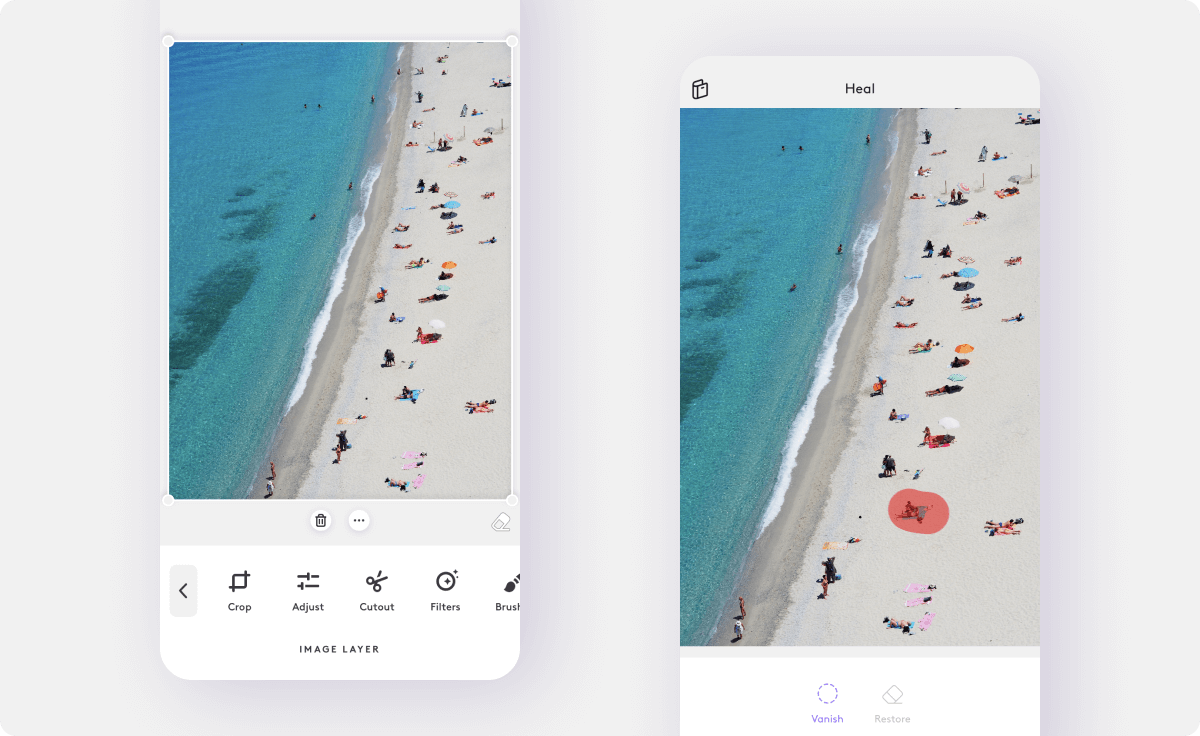
Step 5: If you want to repair an area, you can choose the Restore tool and tap the area you want to revert to the original.
Step 6: If you want to cover the area with a matching part of the photo, you can use the Patch tool to replicate a section of the picture for an exact match. This is especially effective for skin, water, sky, and landscapes.
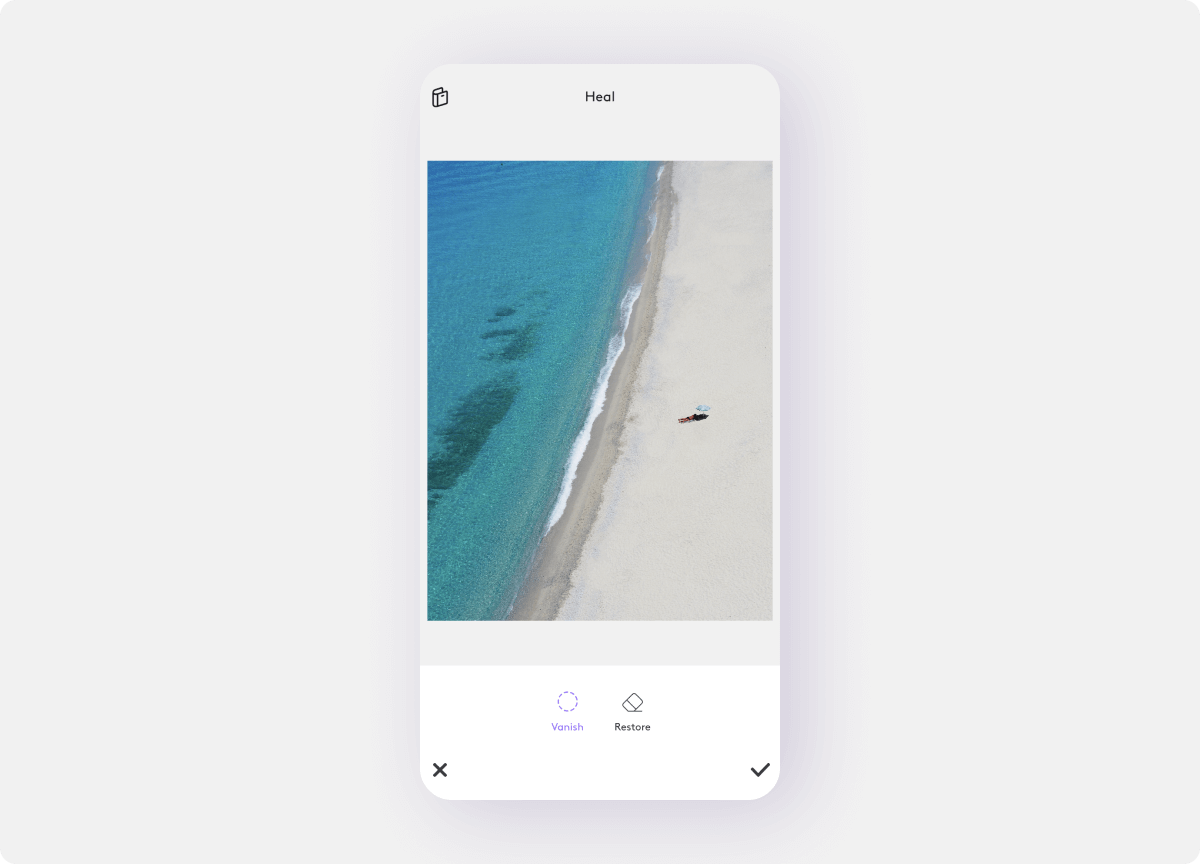
Step 7: Save and export your work! You don’t want to lose all your edits!
How to remove people from photos with Photoleap
Sometimes, you take an amazing photo, and you’re smiling, but then you notice someone in the background. So, you take another shot, and the person in the background is gone, but you’re blinking! If only you could erase people from photos or put the nice photo of you onto the good background. Now you can. Here’s how you can edit people out of photos.
Step 1: Open the photo you want to edit in Photoleap.
Step 2: In the bottom corner of the image, you'll see an eraser symbol. You can select this and then swipe your finger over the people you want to remove. This will remove the entire section of the photo and make this area “see-through”.
Step 3: From the main menu, select the layering tool from the top left corner. It’s the button with three horizontal lines.
Step 4: Add another layer by choosing Import and selecting the second photo you want to blend. Move the new layer underneath the first layer. The section of photo you removed will now show through to the first photo, making the person disappear.

Step 5: You can then merge the two photos together by placing the two layers together and selecting Merge. You can now save and export your new photo as the perfect blend of two images.
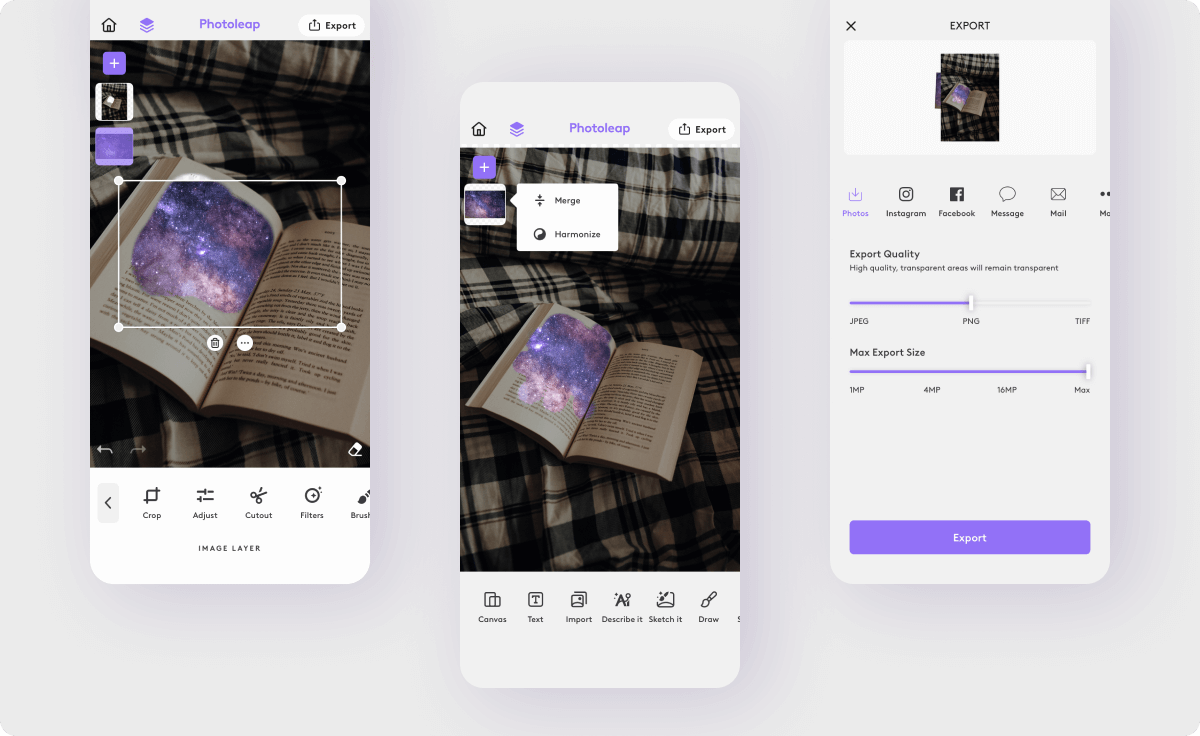
Easy editing for everyone
And that’s it! Super easy and simple to use, you don’t need fancy editing courses or expensive software; you just need a Photoleap subscription to get the highest-quality images to share on social media. So next time you’re looking for apps to remove background objects, remember that Photoleap’s smart technology makes it as easy as one quick swipe!
Happy editing!
 Tutorials
TutorialsAI color restoration: How to color old photos
Bring black and white photos to life with a burst of color. Relive your favorite memories in vibrant detail using powerful AI colorization tools.
 Tutorials
TutorialsPhoto stretcher app: How to stretch a photo
Learn how to stretch and expand your photos without losing quality. Easily resize images to fit your desired dimensions while keeping them sharp and clear.
 Tutorials
TutorialsModel headshot pictures: How to take headshots for modeling
Create captivating model headshots with advanced editing tools. Enhance lighting, retouch details, and craft a standout look that's ready for any portfolio.










.svg)
