How to make a collage on Instagram story: Instagram collage maker
Transform your Instagram Stories with eye-catching collages. Create unique, scroll-stopping layouts in just a few taps and showcase your style with flair.
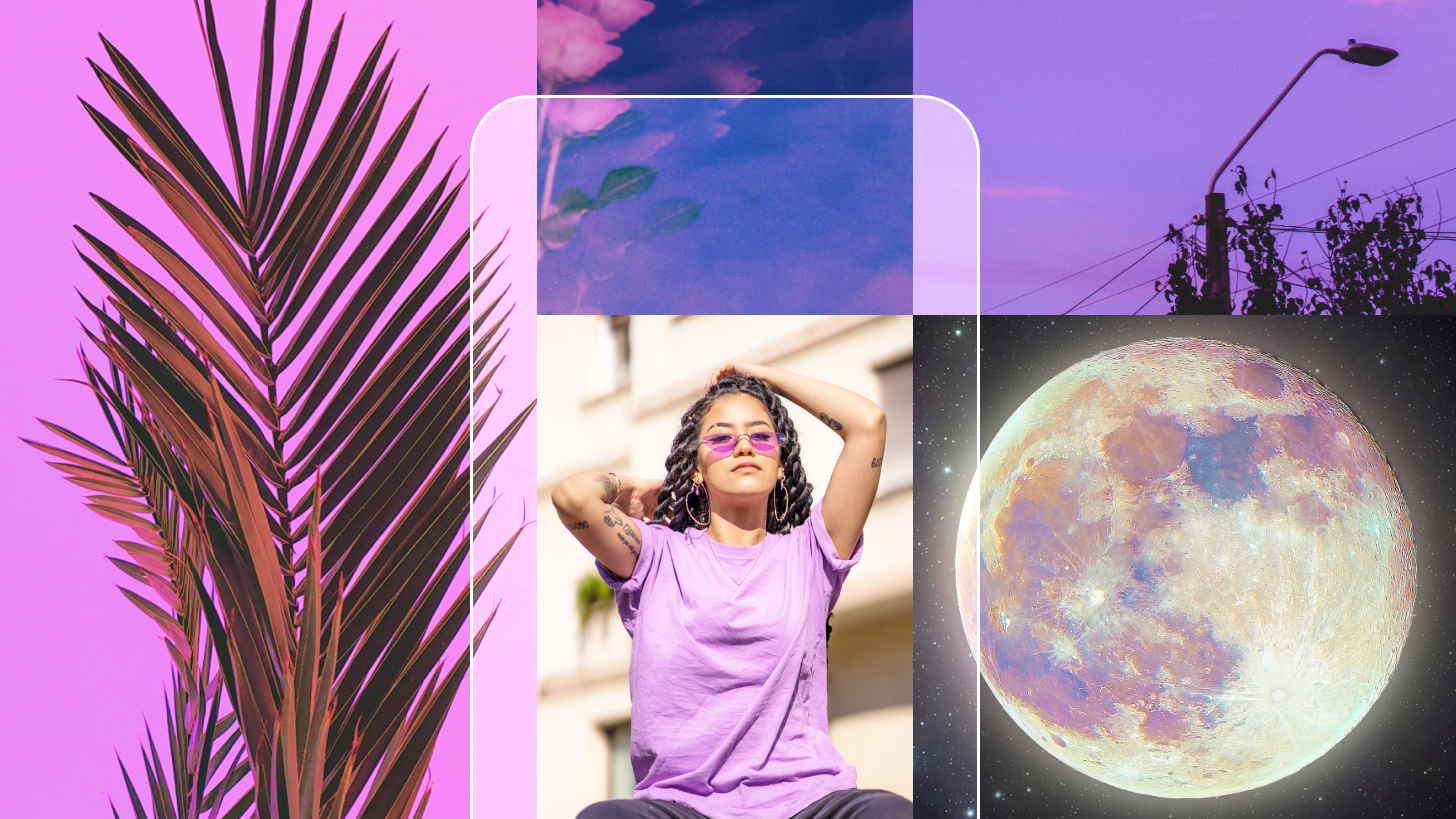
Instagram stories are more than just posts; they're the stories of our lives in pictures.
Sometimes one photo isn't enough to tell the whole tale. That's where Photoleap steps in. It lets you mix together parts of your camera roll to tell a single, engaging story.
Making a collage for your Instagram story with Photoleap is easy and fun. This article will show you the simplest ways to do it, whether you're a total newbie or a pro at creating content. Let's dive into how Photoleap can help turn your favorite pics into eye-catching Instagram stories.
{{cta-banner-images}}
How to make Instagram story collages with Photoleap
Instagram's own tools for making collages are pretty limited. If you want your stories to stand out, you might need a bit more. This is where Photoleap shines. It's super user-friendly, making it perfect for anyone. With Photoleap, making a cool collage is a piece of cake—you just pick your photos, tap a few times, and you’ve got something special. It's all about giving your stories that extra zing, quickly and without fuss.
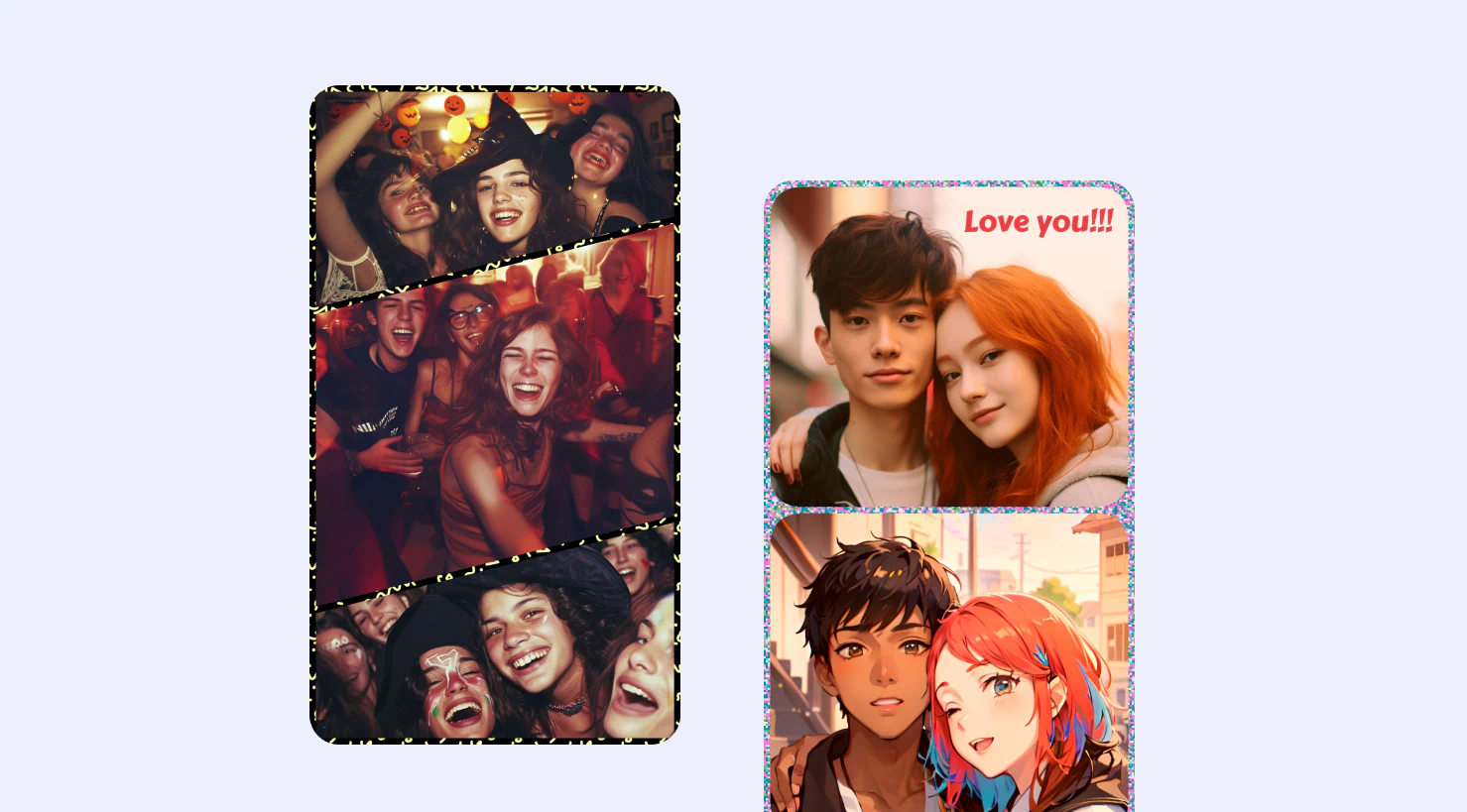
Customizing your Instagram collage with Photoleap’s tools
Photoleap transforms your Instagram stories with its extensive collection of collage customization options. Dive into a creative playground where adding stickers, applying filters, inserting text, and changing background colors brings your story to life exactly as you imagine it.
With a wide selection of photo collage layouts accommodating anywhere from 2 to 6 pictures, you're equipped to craft the perfect visual narrative. Whether it's framing your moments with unique picture frames or adjusting the ratio sizes for that perfect fit on your story, Photoleap puts you in control.
Plus, with themed collage backgrounds available for every occasion—from spooky Halloween vibes to capturing the essence of memorable vacations—your stories will always stand out. Embrace the freedom to mix, match, and experiment with Photoleap's toolbox, making every collage a reflection of your unique story.
Crafting your Instagram story collage layout with Photoleap
Creating your Instagram story collage layout with Photoleap is a breeze:
- Open Photoleap and select the collage feature.
- Choose from a variety of layouts ranging from 2-6 images.
- Upload your selected photos and drag them into your desired arrangement.
- Utilize Photoleap’s editing tools to add stickers, text, or filters, customizing each photo to match your story’s vibe.
- Once satisfied, save your collage to your device, ready to be shared as an Instagram story.
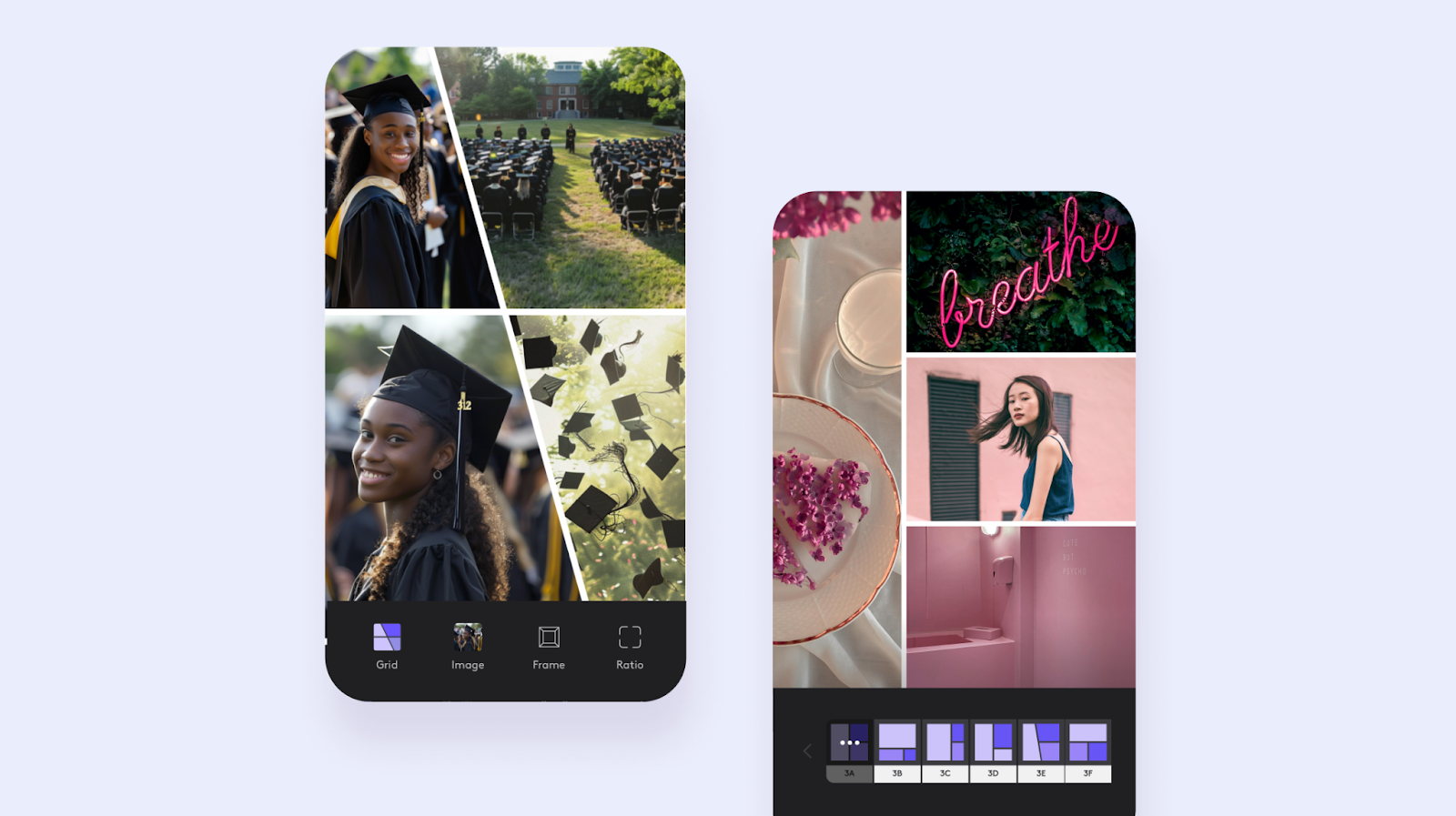
{{cta-banner-images}}
Ready to go? Best Instagram story collage ideas
Unsure where to start? Here are some ig story collage ideas to spark your creativity:
- Birthday shoutouts: Pull together your favorite funny and touching memories with friends or family.
- Vacation highlights: Show off the best bits of your trips or make a special collage for each day you were away.
- Mood boards: Visualize your goals, dreams, or the aesthetic you're loving right now.
- Seasonal fun: Create a collage that captures the vibe of whatever season or holiday is coming up.
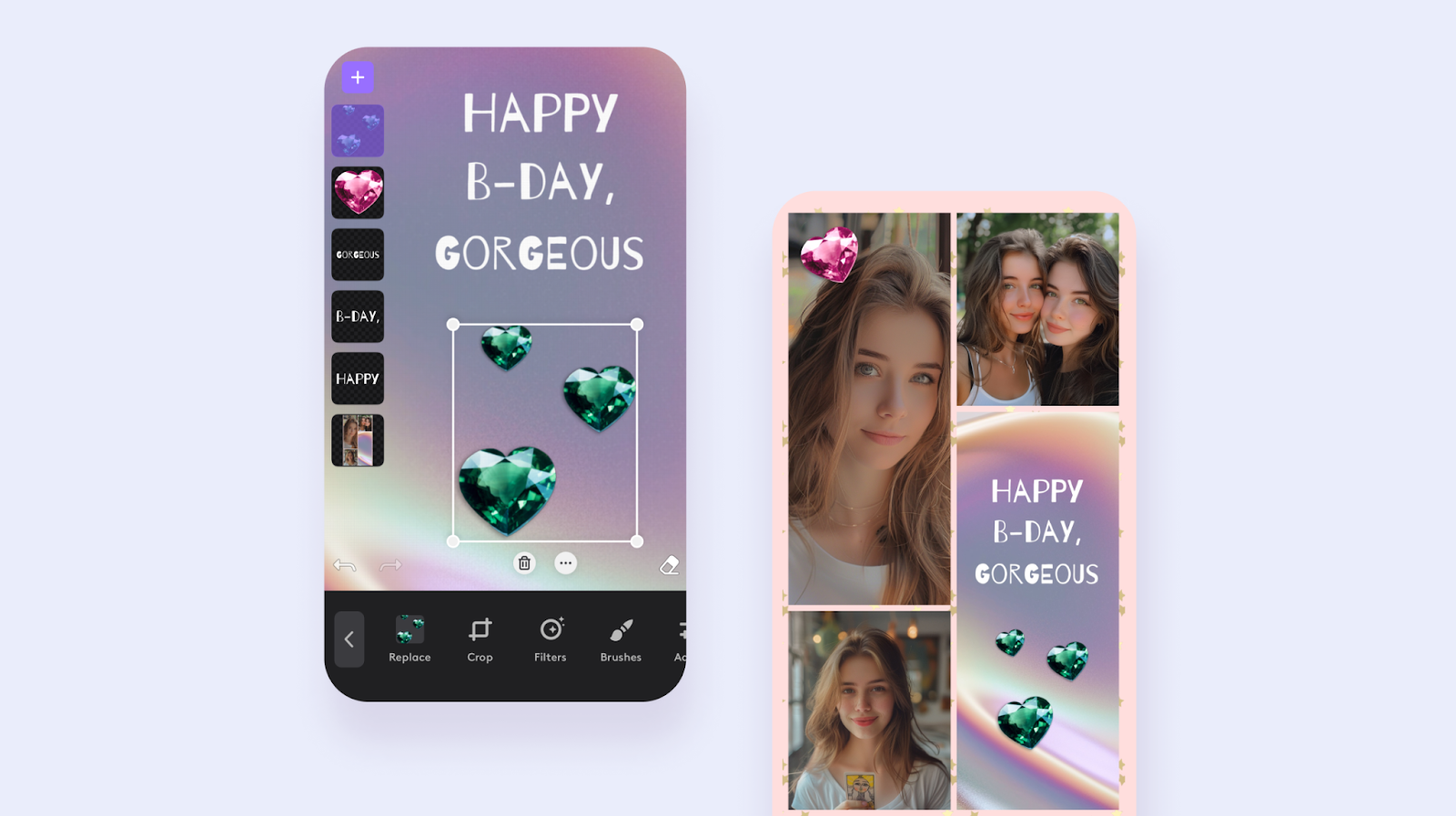
Catering to every storyteller
Photoleap caters to a wide range of needs, making it the perfect tool for anyone looking to elevate their Instagram stories:
- Travel vloggers: Showcase breathtaking landscapes without the crowds.
- Families: Keep those precious family moments clear of any photo-bombing strangers.
- Professionals: Create clean, focused images for portfolios or marketing materials.
..and more!

How to use Layout mode on Instagram for your Instagram collage
Here's a straightforward guide to using Instagram's layout mode for creating a story collage, perfect for when you're looking to quickly add multiple photos without extra downloads:
- Step 1: Open the Instagram app and tap the plus (+) on your story or swipe right from the Home screen.
- Step 2: Hit the layout icon on the left. Then, tap the "change grid" icon to pick your layout.
- Step 3: Click the photo icon in the bottom left to choose a photo from your camera roll for the collage.
- Step 4: Done with your collage? Tap the check mark at the bottom to finish.
- Step 5: Jazz it up with text, stickers, or whatever you like, then share it with "Your Story" or "Close Friends."
This feature is a quick and easy way to share multiple moments in a single story post, directly within Instagram.
{{cta-banner-simple}}
Creating collages with Instagram's Sticker function
Creating a photo collage directly on Instagram using the sticker function is another great way to showcase multiple images in a single story. Here's a simple guide to get you started:
Start your story: Open Instagram, hit 'Your Story' then 'Add to Story.'
Choose a background: Snap a fresh photo, select one from your gallery, or opt for a solid color. Use the brush tool if you want to get artistic.
Access Stickers: Swipe up or tap the sticker icon at the top to explore your sticker options.
Add photos to your collage: Pick a photo from your gallery or take a new one. Resize, rotate, stack them up, and adjust as you like. If you change your mind, just drag an image to the Trash icon.
Customize your collage: Make it yours by adding music, stickers, text, and GIFs.
Publish your story: Once you're all set, tap 'Your Story' to share. For a smaller audience, select 'Close Friends’.
Wrapping up
Photoleap offers an expansive toolkit that turns your Instagram story collages from ordinary to extraordinary. From travel vloggers capturing serene landscapes to families preserving precious moments, Photoleap caters to all. With simple steps on how to add multiple photos to your Instagram story to customizing, your stories will capture the hearts of your followers.
 Tutorials
TutorialsAI color restoration: How to color old photos
Bring black and white photos to life with a burst of color. Relive your favorite memories in vibrant detail using powerful AI colorization tools.
 Tutorials
TutorialsPhoto stretcher app: How to stretch a photo
Learn how to stretch and expand your photos without losing quality. Easily resize images to fit your desired dimensions while keeping them sharp and clear.
 Tutorials
TutorialsModel headshot pictures: How to take headshots for modeling
Create captivating model headshots with advanced editing tools. Enhance lighting, retouch details, and craft a standout look that's ready for any portfolio.










.svg)
